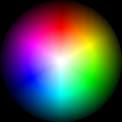Blogging not only allows you to reflect on your own thinking, it helps you to connect with the thoughts of others. Blogging at Learning@School Conferences has grown from strength to strength. Twitter has added to this connection as teachers across the globe and nation connect using the microblogging platform.
Blogging not only allows you to reflect on your own thinking, it helps you to connect with the thoughts of others. Blogging at Learning@School Conferences has grown from strength to strength. Twitter has added to this connection as teachers across the globe and nation connect using the microblogging platform. One delegate who has been in the NZ Twitter network this year mentioned that because of the connections through Twitter she now felt really connected and less lonely while attending the conference. She has a ready group of people with whom she feels comfortable and can also carry out extended conversations long after the conference is over. These connections extend the learning and support us as we head back into normal daily life trying to incorporate the extensive professional development just undertaken.
One delegate who has been in the NZ Twitter network this year mentioned that because of the connections through Twitter she now felt really connected and less lonely while attending the conference. She has a ready group of people with whom she feels comfortable and can also carry out extended conversations long after the conference is over. These connections extend the learning and support us as we head back into normal daily life trying to incorporate the extensive professional development just undertaken.
Blogging has also created a new breed of creature loosely termed the ‘blogebrity’. In the image above Wes Fryer is taking the place as the international blogebrity for this year’s Learning@School (clicking on the image will take you to the original on Flickr which is annotated).